Off-network use
This page is for detaching a GWB license from the server for off-network use only. To see related topics, please see our Floating license installation page.
Please note that this is not the same as “checking out” a license from the server, which is accomplished by launching the GWB dashboard or any of the GWB apps on a client computer. A license that has been detached for off-network use will not be available for other users on your network until the automatic return date or returned manually by the user.
To detach a seat from the server for offline usage:
- On the server, an administrator may wish to verify the license supports offline use. Assuming it does, a “Borrowable count” will
be listed in the GWB Activation Utility
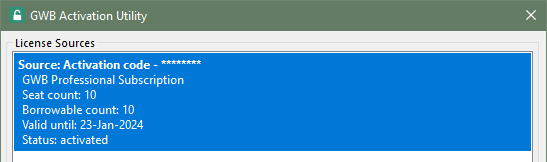
- On the client, open the GWB Activation Utility.
- Close all GWB apps, including the GWB dashboard, that may be open on the client computer, to ensure a seat is available to borrow.
- In the GWB Activation Utility, select the license server in the list, right click it, and then click Borrow license for offline use... in the popup menu.
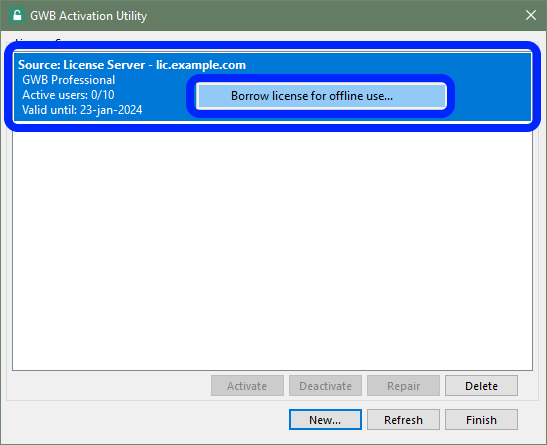
- When the Borrow License dialog opens, select the product to be borrowed and choose an automatic return date. Click OK
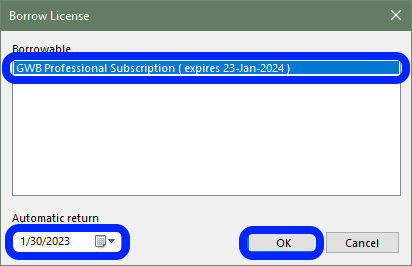
- Client and server should now see a borrowed license in their respective GWB Activation Utility dialogs.
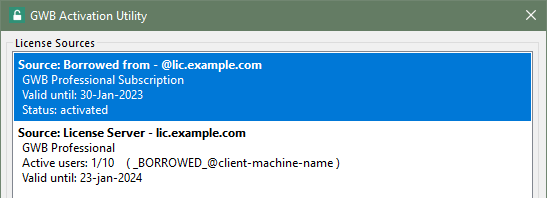
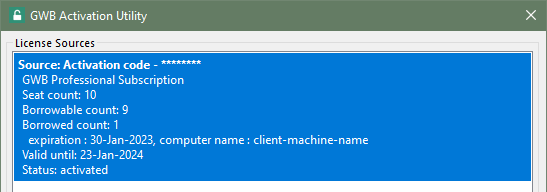
- The user can return the license before the automatic return date.
He or she should select the borrowed license in the GWB Activation Utility on the client and click Return
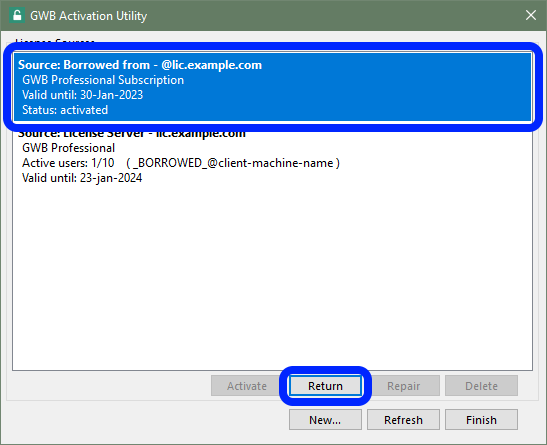
Return to Floating license installation home